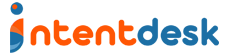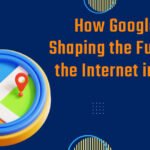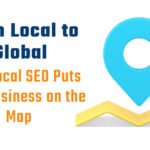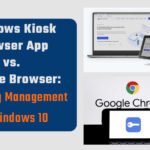Locking devices in Android kiosk mode is about configuring your Android device so that only a specific application or group of applications can be accessed on it. This way, you will have effectively converted a normal Android phone to a kiosk device. In other words, through this process, you make the digital signage solution operate like a dedicated kiosk. Meaning that it runs just one single application for purposes of displaying information or providing certain services.
It ensures that any user cannot leave the given application(s) or access other functionalities on the gadget. Particularly, implementing kiosk mode may be useful in scenarios such as interactive exhibits, digital signage, and point-of-sale systems. In these situations, it is essential to have non-tamperable devices and prevent users from accessing irrelevant content.
What is Android kiosk mode?
Android kiosk mode is an option which allows you to lock down an Android device into a particular purpose tool by restricting access only to specified applications or functions. This means that the device cannot allow anyone to open their home screens or even alter settings on the device unless the environment has authorized him/her.
This kind of functionality is common in the retail industry, hospitality business, educational institutions, and public services. Enterprises in these sectors need controlled access to specific content and applications intended for visitors, customers, and staff members alike.
The Importance of Making Use of Kiosk Browser for Business
Businesses get several key benefits through the use of kiosk browsers tailored to meet the needs of commercial environments. First and foremost, companies benefit from secure and controlled browsing, which can restrict access to authorized sites or web applications. This minimizes risks associated with unauthorized use or exposure to malicious content while using a kiosk browser.
Second, kiosk browsers allow firms to modify user interfaces and make them reflect their brands, enhancing brand visibility as well as customer engagement. Also, by providing a simplified and intuitive interface, kiosk browsers make it easy for customers to navigate thereby ensuring high levels of satisfaction thus eases transactions’ completion or information accessibility. In general, the employment of business atmosphere kiosk browsers leads to improved security, branding opportunities and user experience. This can result in increased productivity among others.
What are the advantages of kiosk mode?
- Higher Productivity of Workers
You can use Android tablets and smartphones for anything, including interesting and fun applications. When a worker starts playing games or watching videos during work hours, it will hurt his/her productivity. With Android Kiosk Mode in place, you can rest assured that employees remain focused on your business apps only.
- Minimize Device Maintenance
By completely eliminating user misconfigurations that often cause downtimes, Android kiosk mode ensures the smooth operation of your Android devices over a longer period. This prevents the IT team from having to troubleshoot, reducing their troubleshooting time.
- Lower Operational Costs
Being an employer with Android devices supporting mobile data access, you would not want to have workers consuming the bandwidth leading to skyrocketing mobile data usage rates. By locking down the kiosk on your Android devices, you can make sure that users cannot use “fun” apps anymore.
- Data Security
Kiosk lockdown on Android devices helps to reduce the occurrence of data loss and theft since it prevents users from accessing files and sharing them. In case you have set up the Android kiosk mode properly, then the device will not make any content available when it is connected to a PC via USB.
- Supports Multi-App Kiosk Mode
With Screen Pinning, one can lock devices into Android Single App Kiosk Mode. In contrast, an Android Kiosk Mode app or software allows devices to be locked into either a single app or a set of multiple apps.
- Automatic Distribution of Apps
Provisioning devices for Android Kiosk Mode also allows administrators to automatically install applications on all devices where the administrators have not already installed them.
What tools are you adopting to facilitate kiosk mode?
There are several factors that determine the kind of tools for use when implementing Kiosk mode. The organization or business gave these, which include applications, budgets, and specifications. Generally, one can choose Android tablets or smartphones due to their widespread availability and low cost.
Furthermore, other businesses prefer focusing on kiosk hardware that is built purposely for commercial usage with features like toughness and integrated peripherals as well as ability to be managed from remote places. At last, the devices that will be used in this case should correspond with objectives of the project. It means it must both perform optimally and satisfy its users.
Which are the possible options for kiosk mode on Android?
Various kiosk mode solutions are available on Android devices that suit the different tastes and needs. A popular alternative is to employ built-in Android functionality like “Screen Pinning” or “Kiosk Mode ” settings, which allows users to freeze the device on one app or limit access to some functionalities. Also, there are a number of other third-party kiosk mode applications such as SureLock, KioWare, and Intentdesk which provide a range of advanced features like remote management, content filtering and branding customization respectively.
Certain mobile device management (MDM) platforms, such as VMware Workspace ONE and Microsoft Intune, possess kiosk mode capabilities. Their wider device management solutions for comprehensive fleet-based security and maintenance of company-owned Android devices include these features. Many factors will influence the correct selection process of a preferred kiosk solution. They can be customization level, required safety measures, and budgetary allocation made for that particular project.
What constitutes major elements of Android Kiosk Mode?
- Operating System Lockdown
With Android Kiosk Mode, you have the ability to restrict access to specific applications by end-users. For example, a user can be limited to using only business apps like an inventory tracking app, brightness controlling application and a calculator program. If enabled, then Android kiosk mode will allow the user to see only these three applications on the home screen.
- Single Application Mode for Android
Many people ask: “How do I run just one app on Android?”. The solution is to apply Single Application Mode for Android in which a device has only one configurable active screen always running on it. This particular app starts automatically upon booting after turning on the machine. Users cannot exit the application or even switch between applications. There is no way an allowed application can be terminated or killed deliberately. In case it crashes for some reason, kiosk software (Android Kiosk Mode solution) restarts it automatically. Learn how to configure Single App Mode on your corporate-owned Android devices.
- Branding the Custom Home Screen
Android Kiosk Mode provides a way to improve the branding of your company. To establish your brand on the device, you can set up custom wallpaper and title on the home screen. When kiosk mode is active, you can also replace app icons on the home screen with your own custom icons.
- Control of peripherals
Android’s kiosk mode makes multiple peripheral control options available for locked down devices. You can use an Android Kiosk Mode to allow or disallow access to built-in peripherals like Wi-Fi, Bluetooth, camera, screen orientation, airplane mode, audio, GPS etc. In Android kiosk mode, one can set the peripheral states so that the kiosk mode does not allow users to change them. For instance, setting WiFi as always ON will prevent anyone from turning it off. This ensures that all apps dependent on WiFi for internet connection remain functional. Similarly, configuring the camera as always OFF ensures that no applications can use the camera to take pictures.
- Controlling Access to Applications via Android Kiosk Mode
You may establish a password for individual applications to secure that only the allowed people can get into them within the kiosk. Suppose you prefer two apps, one meant for all and another one, only the manager. If so, then you just need to assign a password to it. Whenever anyone using the Kiosk home screen attempts to launch these second applications, the Kiosk home screen will require them to enter passwords. The Android Kiosk mode protects apps from unauthorized access by specific individuals.
- Driving Safety Mode
An Android kiosk mode can keep drivers from manipulating their Android devices while on the road as a way of reducing chances of accidents. This is called Drive Safety Mode. You can set up a speed threshold for the kiosk mode. If the vehicle speed passes this limit, then the kiosk mode will apply a stricter lockdown policy, meaning that the stricter lockdown policy will not allow the driver to use the device at all. When enabled, Android kiosk mode denies access to authorized apps. Still, one might have an allowed app in front for it to provide some visual information to the driver.
E.g., Google Maps or any other application may be foregrounded but no interaction with them would be realized either one cooling-off period entails cases when vehicle rate reduces below this threshold and remains there for sometimes; then this device returns itself back into normal lock down and therefore allows user to interact with approved applications again.
- App Usage Analysis
If you are using Android kiosk mode to monitor users, it can track how frequently and for how long the users are using authorized applications. You could use this data as an estimate and also help analyze user as well as worker productivity.
To check out more such content, follow Intentdesk.