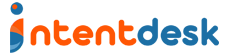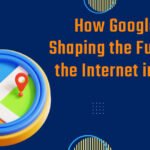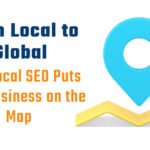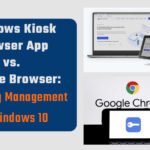Android Kiosk Mode is a powerful feature designed to restrict device usage to specific applications and functionalities, making it ideal for various business and personal use cases. This blog will explore what Android Kiosk Mode is, its applications, and how to configure it effectively.
What is Android Kiosk Mode?
Android Kiosk Mode is a feature that allows administrators to lock down Android devices to a single app or a predefined set of apps. This mode limits user access to only those applications, preventing them from accessing other apps, settings, or device functionalities. The primary goal of Kiosk Mode is to create a controlled environment that enhances security, improves user focus, and boosts productivity by eliminating distractions.
Key Features of Android Kiosk Mode
- Single App Mode: The device is locked to a single application, preventing users from exiting the app or accessing other functionalities. This is particularly useful for dedicated devices like point-of-sale (POS) systems or information kiosks.
- Multi-App Mode: Users are allowed to access a limited number of applications that the administrator has pre-approved. This mode is suitable for scenarios where multiple apps are needed, such as in retail environments.
- Custom Branding: Kiosk Mode allows businesses to customize the user interface with their branding, including logos and colour schemes, enhancing the customer experience.
- Peripheral Control: Administrators can manage device peripherals such as Wi-Fi, Bluetooth, and cameras, ensuring they are set to specific states (e.g., Wi-Fi always on).
- Security Features: Kiosk Mode can prevent unauthorized access to device settings, app installations, and other sensitive areas, reducing the risk of misuse or data breaches.
Applications of Android Kiosk Mode
Personal Use Cases
- Device Lending: When lending a device to someone, Kiosk Mode can lock it to a specific app, ensuring privacy and security.
- Child Focus: Parents can restrict access to educational apps, helping children concentrate on their studies without distractions.
Business Use Cases
- Retail: Tablets can be set up as self-service kiosks, allowing customers to browse products, place orders, or check prices without needing staff assistance.
- Hospitality: Hotels can utilize Kiosk Mode for check-in and check-out processes, providing guests with quick access to services and information.
- Quick-Service Restaurants: Devices can be configured for self-ordering, streamlining the ordering process and improving customer satisfaction.
How to Configure Android Kiosk Mode
Configuring Android Kiosk Mode can be done through several methods, depending on the scale and requirements of the deployment.
Method 1: Using Android’s Built-in Screen Pinning
- Enable Screen Pinning: Go to Settings > Security > Screen Pinning and enable it.
- Pin an App: Open the app you want to pin, tap the Overview button, and then tap the pin icon at the bottom right.
- Exit Screen Pinning: To exit, hold the back and Overview buttons simultaneously.
- This method is suitable for personal use or small-scale scenarios but lacks the security features needed for business applications.
Method 2: Using Kiosk Mode Software
For businesses, using dedicated kiosk software is recommended. Here’s a general setup process:
- Choose a Kiosk Software: Select a reliable kiosk management solution like SureLock, SureMDM, or Applivery.
- Install the Software: Download and install the chosen software on the Android device.
- Configure Kiosk Settings: Within the software, set up the kiosk mode by selecting the apps to be allowed, customizing the home screen, and configuring peripheral controls.
- Deploy Across Devices: If managing multiple devices, use the software’s management console to deploy settings across all devices simultaneously.
Method 3: Using Mobile Device Management (MDM)
For larger organizations, an MDM solution provides robust management capabilities:
- Select an MDM Provider: Choose an MDM solution that supports Kiosk Mode, such as Esper or Miradore.
- Enroll Devices: Register the Android devices with the MDM platform.
- Create Kiosk Policies: Define policies that specify which apps are accessible, device settings, and user permissions.
- Push Configurations: Use the MDM console to push the kiosk configurations to all enrolled devices.
Conclusion
Android Kiosk Mode is an essential tool for businesses and individuals looking to create a secure, focused environment on their devices. By understanding its features and applications, and following the appropriate configuration methods, users can effectively leverage Kiosk Mode to meet their specific needs. Whether for personal use or enterprise deployment, Kiosk Mode enhances security, improves user experience, and streamlines operations.